List View Pop-up Menu
A context sensitive pop-up menu is available in the list view. It will allow you to perform some common operations directly on the selected item. To display the pop-up menu, right-click on an item in the list view; such as an element, layer, step, tool, workplane, or profile. The contents of the pop-up menu will vary, depending upon the selected item.
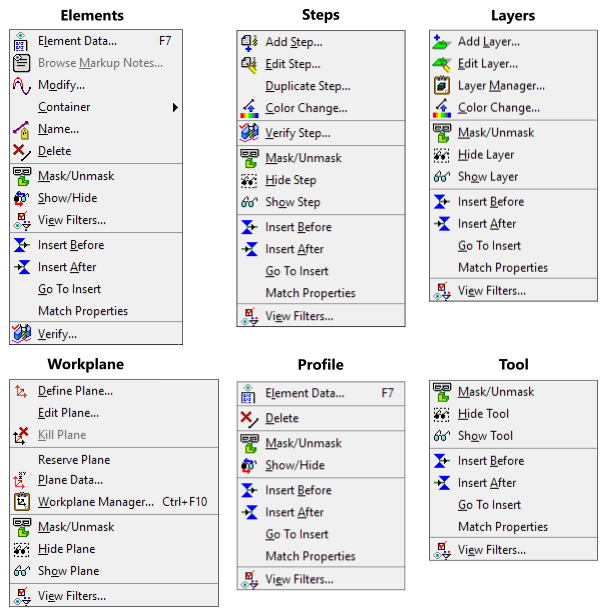
Opening the pop-up menu will select the clicked-on element. It will then display a menu of options. The menu of options may be performed directly on the selected element.
If you right-click on the List View's title area, instead of displaying the above menu, you will get a smaller menu that allowed you to choose how the List View is presented. You can select "Dock" which places the List View right next to the Graphics View. You can otherwise select "Float", which makes the List View a floating window. When floating, you can reposition and resize the List View to meet your needs.
Graphic View Pop-up Menu
Right-clicking in the graphics view also displays context sensitive menus. The following menus are available while right-clicking in the graphics view.

Opening the menu
Click on the element, in the list view, with your right-mouse button. This will select the element and open the menu. If it does not, your system may be configured to use the middle-mouse button (or clickable mouse wheel).
Use Utility - Options - General Options category and modify the value for Swap Accept & Pop-up Menu Mouse Buttons to change whether SmartCAM uses the middle or right mouse buttons for the pop-up menu.